Prerequisites#
To use the getting started examples, make sure you have the following information and complete any necessary configuration work.
Rackspace Cloud account
Username and password to access the account
API key to access Rackspace Cloud services
Account number
Command line tool or browser client to communicate with the API service
Configure environment variables in cURL
If you don’t have an account, sign up for one. You can find your account number and API key on the Account Settings page in the Cloud Control Panel.
Get your credentials#
Log in to the Rackspace Cloud Control panel to get your Rackspace Cloud account username, API key, and account number. You’ll need this information to communicate with Rackspace Cloud services by using the REST API.
Note
In the API service documentation, the account number is referred to as your tenant ID or tenant name.
After you log in, click your username on the upper-right side of the top navigation pane. Then, select Account Settings to open the page.
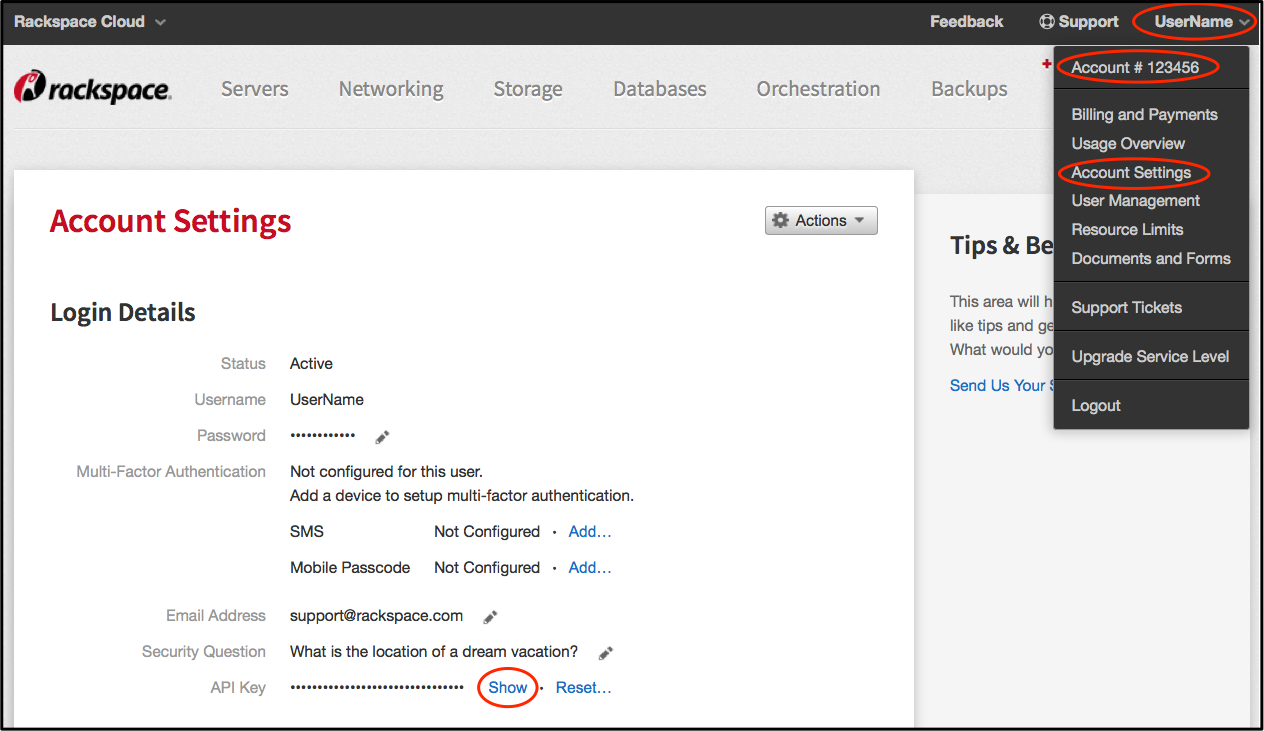
Save your API key#
On the Account Settings page, find the API Key in the Login Details section.
Click Show to see the value and copy it to a text editor of your choice.
Click Hide to secure the API key value in the browser.
Save your account number#
On the Account Settings page, scroll down to the Account Details section.
Copy and save the account number.
Important
Protect your API key. Do not expose the value in code samples, screen captures, or insecure client-server communications. Also, make sure that the value is not included in source code that is stored in public repositories.